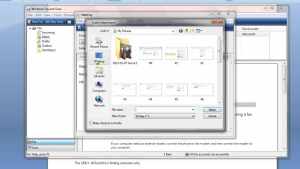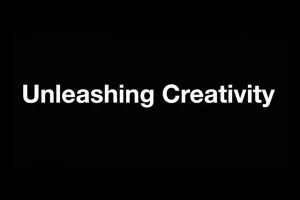How To Block YouTube Channels
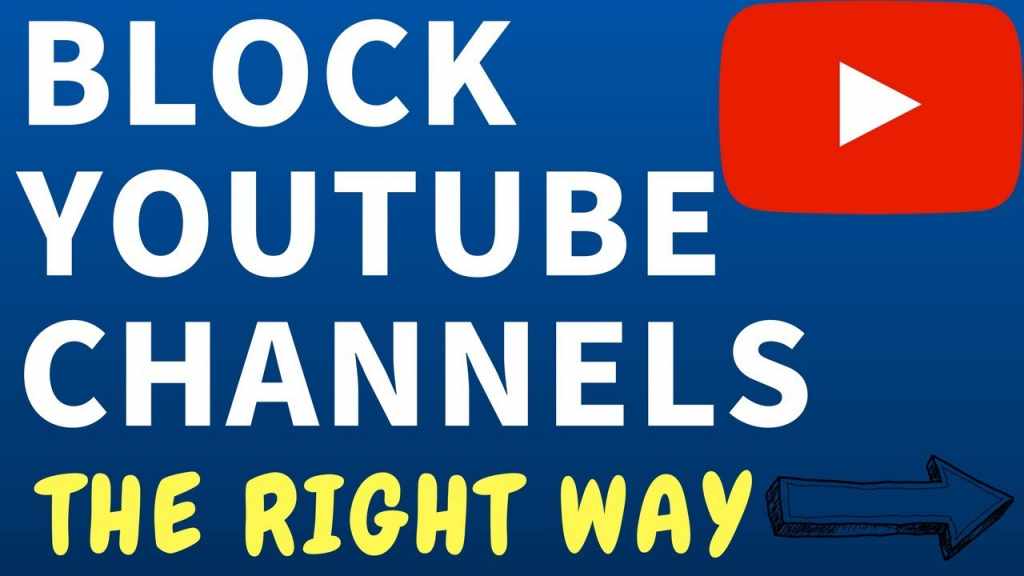
YouTube has become one of the main platforms for watching videos. Here you will find a lot of useful and interesting content. But let’s face it – not all YouTube channels offer quality content. Suppose you are tired of one of the bloggers. But he constantly appears in the recommendations. We will tell you how to block a YouTube channel. In this article, we will give you a complete guide about how to block youtube channels.
Table of Contents
How to block videos on YouTube homepage
As you know, YouTube displays videos on the home page. That the service itself thinks will be of interest to you. But this is not always true, and some videos in the “Recommended” section want to block forever.
Fortunately, YouTube offers this capability without the need for third-party software or extensions. To do this, click on the three dots next to the title of the video, and then select “Hide.” Then click on “Why are you not interested” and select “I’m not interested in this channel.” Everything! More videos from this channel will not appear in the recommendation list.
Please note that this method does not block the search results channel, only on the YouTube homepage if you want to block the YouTube channel completely. For example, prevent your child from watching the video, then use the following method.
How to block YouTube channels
Unfortunately, I could not find a 100% way to block the YouTube channel completely in the YouTube smartphone app. However, if you are using a computer, you can use the Video Blocker extension for Chrome, Firefox, and Opera to block videos and channels.
This extension allows you to completely block all videos from the channel and make them completely inaccessible. They will not appear in the recommendation section or even in search results.
For the demonstration, I will show you how to block YouTube channels and videos in the Google Chrome browser. Similar instructions for Firefox and Opera. The basic process for blocking a channel is straightforward; as soon as you see a video from a channel that you don’t like, right-click on it and select “Block videos from this channel.” Done! All videos from this channel will be immediately removed from your browser.
How to block a category of videos and channels
The Video Blocker extension also allows you to manually add channels and keywords to block all videos and channels containing those words. To do this, click on the extension button in the upper right corner, and go to the “Add” section. Here you will see three ways to block channels and videos: “Channel item,” “Wildcard,” and “Keyword.”
Channel item. If you select this option, you need to enter the exact full channel name (case sensitive, uppercase, and lowercase) to block all videos. It’s best to copy and paste the channel name, but you can also enter it yourself.
- Wildcard: This is the same as the “Channel item” parameter but is not case sensitive. Any words entered here will be found, and this channel will be blocked if the words match. This option is ideal for blocking multiple channels of the same type.
- Keyword: This parameter filters all videos that contain a specific keyword (not case sensitive). Just enter a keyword, and the Video Blocker extension will block all videos in recommendations and searches that contain that word.
What’s more, you can add a password to prevent other users from unblocking the channel. This feature is only available in Google Chrome. Click on the Video Blocker extension icon and select “Settings.” At the bottom of the settings, you will see a password field.
Do you want to activate the YouTube content blocker from your PC? Well, in this case, you can activate the so-called Restricted Mode, which is the filter integrated by Google itself, thanks to which it is possible to limit the viewing of content that is potentially unsuitable for minors.
How to block YouTube Channels for children?
YouTube is a handy platform for leisure and educational entertainment, considering the countless tutorials present among its contents. It is not less even for studying or reviewing school subjects. However, you have realized the presence of some potentially “dangerous” content, or rather, unsuitable for children, depicting situations or images that could offend their sensitivity.
Since your children are now digital natives and know how to use this on-demand video streaming service very well, you are therefore looking for a way to control – and possibly limit – their use of the platform. Well, in the following tutorial, I will explain to you what you can do to block YouTube to your children, temporarily or permanently, partially or totally, taking into account the vastness of devices supported by this service. I will also tell you about YouTube Kids, a valid alternative for making your children watch online videos safely.
What is the purpose of blocking access to YouTube?
Among the most common reasons related to the YT block, there is definitely parental control. You may want to prevent your child from encountering inappropriate content. Or you intend to limit his “internet addiction” so that he does not get distracted during his study hours.
However, preventing the opening of the Google video porta could also be useful “indirectly,” for example, to improve the internet’s performance at certain times of the day, when you may be working from home. In fact, teleworking (often) requires a stable and low latency connection.
Also Read: How To Change Apple ID
How the YouTube blocker works
Several methods can be used on how to block YouTube channels. Still, in the end, they all lead to the same result: the inability to reach the site when typed in the browser’s search bar (Chrome, Firefox, Safari, Edge, etc.) or the inability to open the app on the device (smart TV, Windows PC, smartphone and tablet with iOS or Android).
You can deny access to the platform from a single device or from the entire network to which it is connected. If you choose the latter option, however, remember that it will be enough to connect to another network (e.g., to 3G / 4G / 4.5G / 5G cellular data) or use different public DNS servers (except for any blocks applied on the port UDP 53) to see YouTube content without restrictions.
Also Read: How To Create A Logo In Photoshop
Requirements
Before starting with the actual tutorial, I have to make some (quick) premises. For this to be effective, make sure you:
- Have administrator access to manage the local network and/or the device to be controlled (and possibly its security code);
- Activate any administrator accounts on the PCs or devices to be controlled;
- Have encrypted the hard disk or memory of the device you are operating from to avoid unauthorized password changes (or access);
- Use updated software and devices compatible with modern security technologies;
- Have firmware on the Wi-Fi modem router that allows it to be managed in a specific way (usually, you need a router called, in jargon, “custom”).
Blocking YouTube to children on one device
In the following paragraphs, I’ll explain how to inhibit access to YouTube on a single device, considering the use of any TV Box and Sky Q decoder. Therefore, I invite you to continue reading based on the type of device you intend to block.
Also Read: How To Resize An Image
On PC and Mac
There are mainly three ways to block YouTube on laptops, desktop PCs, and other devices running Windows, macOS, or Linux. You can deny access to the portal from a browser (with an extension), use a firewall (installed on the client), or modify the device’s host file. Let’s see how these procedures work in detail.
From browser
If you want to block YouTube from your browser, you need to use some free extensions to prevent browsing on certain websites. For Chrome, for example, there is “ BlockSite,” an add-on downloadable from this address of the Chrome Web Store, which, in a short time, allows you to block access to domains or web pages using a password (even at specific times). After adding the extension, enter www. youtube. Comin the list of blocked sites and choose the access key.
Using this extension, your children will not be able to browse the Google video platform because they lack the security code. However, the example I just gave you is only valid for Chrome: so remember to check the default browser your child browses with. Read how to block youtube channels.
Software-type firewall
Another way to block access to YouTube is to do it through an antivirus with a firewall, through a security software that intercepts the computer’s network card’s traffic and blocks it according to the rules set.
If you have never installed such a firewall (even on macOS or Linux), I suggest you look at Kaspersky Total Security, available on this page of the Kaspersky website. It allows you to configure sites according to your needs through the ” Parental Control ” function. Just youtube. comblacklist domains to ban and save your changes.
Edit hosts file
The last method to block YouTube from PC-using kids is to edit the host’s file. This operation may seem a bit longer and more complex than the others. But it is probably also the best because it works on all browsers and all apps installed “locally” and does not require software developed by third parties.
First, locate the host’s file:
- On Mac and Linux: follow the path /etc/from Terminal and then use a typical editor vito edit (with root permissions) the named file hosts;
- On Windows: Open Notepad in administrator mode, navigate to C:\Windows\System32\drivers\etcand open the file named hosts.
Once the document is open, the operations to edit it are the same, regardless of the operating system. Add a new line at the bottom (without deleting the others), like this:
127.0.0.1 www.youtube.com youtube.com
At this point, save your changes and close all active windows. Once this is done, restart your PC – for the DNS resolver cache to clear – then try connecting to YouTube. If everything went well, you would see a message on the browser like ” Unable to connect to the site. ”
On iPhone or iPad
If you need to block YouTube on an iOS device, this is the section for you. First, you have to delete the app by holding down its icon (to start the flickering) and then selecting ” Delete. ”
At this point, go to Impostazioni > Tempo di Utilizzoand set the PIN to block the sites, selecting the option ” Use time code “; always on Settings, check the option ” Content Restrictions and Privacy, “select ” Purchases iTunes and App Store ” and choose not to allow the installation of apps.
Once this is done, you must also prevent access to the YouTube site to block any platform use. Then go back to ” Content and privacy restrictions ” and follow the path Restrizioni dei contenuti > Contenuti web > Limita I siti web per adult. Add www. youtube. come under the heading ” Never allow. ”
On Android
If, on the other hand, you want how to block YouTube channels to a child who uses an Android device (be this a smartphone or a tablet), the simplest thing to do is to have an ad hoc app. Such as BlockSite, downloadable from this address of the Google Play Store.
Once installed and allowed accessibility, open BlockSite and select the button +to to add to the blacklist the sites and apps you want to block. In this case, everything is related to YouTube. As it was easy to install the app, it is equally simple to uninstall it. So be careful that this does not happen. Otherwise, the operations done will be useless.
Alternatively, you could use any Android app locker and limit access to:
- YouTube and related apps;
- Browser related apps (predefined and not);
- Settings;
- Google Play Store.
On Sky Q
Suppose you are a Sky subscriber and have a Sky Q decoder. You will have noticed that – for some time now. There are also YouTube Kids among the apps available. Now you would like your kids to focus on this new platform with more suitable content for them, and for that. You are trying to block YouTube from Sky Q. Well. You can prevent access to the app by following these instructions:
- Take the Sky Q remote control, press the Home button, and select Settings ;
- So choose the item Parental, then enter the TV PIN;
- In the app section, check ” Yes ” under Block access to YouTube.
By doing so, YouTube will disappear from the list of installed applications.