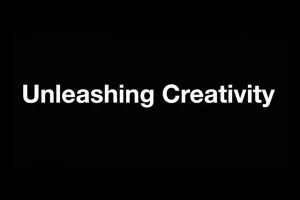Learn How iFun Screen Recorder works? And find more details about it here!!
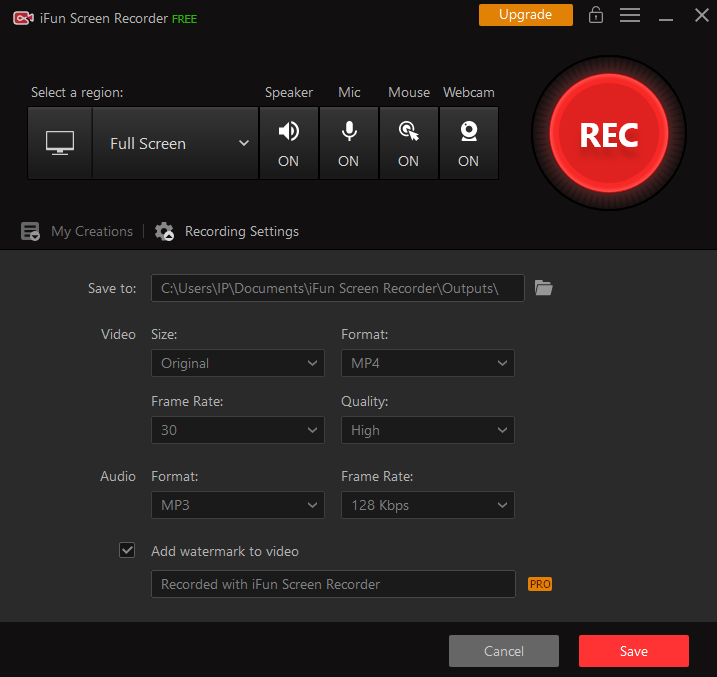
Free software, simple and easy to use iFun Screen Recording software is free software that is compatible with Win10 / Win8 / Win7 / Vista. This software can record the selected area of the screen in high quality video without any difficulty. Supports recording from microphone: If we want to add sound using microphone, we can use the iFun screen recorder. This screen recording software allows us to use a microphone during a screen recording session.
With this software, we can add mouse click effect during screen recording session. We can highlight the cursor or animate the cursor while transferring it to a screen recording using the iFun Screen Recorder software. Unlike other free screen recorder programs that add a watermark or have a time limit, iFun Screen Recorder has no such restrictions. The output of the screen recorder is free of video watermarks.
Table of Contents
What should we need to know?
iFun Screen Recorder is software that can record the digital content available on your computer screen. So that you can use it for work and other important matters. Plus, it’s available for free, which is a benefit. This facilitates the process of recording content on the screen. For example, if you want to record an important video screen on a computer, you can use the free screen recorder. You don’t need to be a tech savvy to use a recorder because it is easy to use. Manage your business easily with IObit.
How does this work? iFun Screen Recorder is easy to use for your personal and business work. For users, it comes with a guide. First, it will ask you for what purpose you are using the recorder. For example, suppose you are using this to record a game. The online screen recorder shows you a link and you can access the link to learn how to record a game. This is one of the best features of the iFun Screen Recorder. As a user, you can also get various options for screen recording. Some steps you should follow:
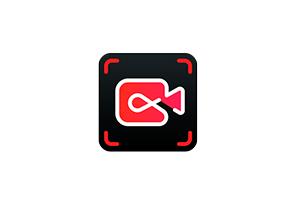
- Download the free iFun Screen Recorder from the official site.
- Then open the recorder and double click the icon to activate the recorder.
- Then also capture the sound from the speaker and microphone.
- Choose a savings directory.
- After this choose the format and size of the video.
- Then choose the audio format and quality.
- Click the Record button to start the capture screen.
- Finally, save the video and then upload it to the platform of your choice.
iFun Screen Recorder Features?
Flexible screenshot: You can choose any part of your computer screen to start recording. For example, you can record from a screen in a small dialog box. Also, it can handle many displays. The recorder will allow you to capture every detail and can eliminate any interference.
Try to record the screen with audio: You can experience the best screen recorder with the best audio features. Everything related to sound is recorded. Then you can have the best experience. The recorder takes care of all the parts, from video to audio.
Great high-definition recording: The iFun Screen Recorder can achieve 8% CPU usage to make recording as easy as possible. Also, you can record yourself using a webcam and start recording videos with a screen recorder.
Capture screenshot while recording: It is really difficult to find a screen recorder that allows you to take screenshots while recording. But with the iFun Screen Recorder, the task is easy. Because of this, it is superior to all other recorders on the market.
Change large amount of output and format: More than twelve output formats supported by the recorder. Then you can use the formats to convert the files you are recording. This simplifies your task because you do not need other software to convert the file. In addition, the recorder provides a suitable format for today’s mainstream devices.
Edit and crop: A correct screen recorder will help you edit and trim the recorded video. This is what the screen recorder will offer. The recorder has some basic editing and trimming options for the user. So, all the frames of the video are in your hands.
The conclusion
However, iFun Screen Recorder is the best screen recording software for Windows operating system. We can also use a screen recorder online from the official iFun Screen Recorder site. The software version of the iFun Screen Recorder can be downloaded from its official site. This screen recording software can record the screen in high quality video format or 4K format. The file size of the iFun Screen Recorder software application is low. Therefore, it consumes less space on the device after installation.