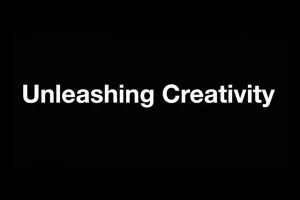How To Fix Samsung Galaxy S9 Can’t Send MMS After Android Pie Update

The flagship smartphone like Samsung Galaxy S9 causing a problem in sending MMS after the Android pie update and this is the minor problem with your device firmware or Samsung Galaxy S9 messaging app.
If you are sending and receiving MMS very easily before facing this issue then it means it is a minor problem and you can easily solve it by yourself.
In this article, we are going to tell you some solutions to solve the MMS problem of your Samsung Galaxy S9. So read the complete article if you are the owner of Samsung Galaxy S9 and facing this issue. All the solutions are given below.
Clear the cache partition:
Too many issues occur after a major update and this thing will happen due to the corrupted system cache. Basically system cache is the collection of the files that are used to load the different apps.
Sometimes it happened your system cache may not be updated at the time of Android update, so you have to clear the cache partition to check that it is in a good shape or not especially after the major Android update. All the steps to do this are given below
- First, turn off your Samsung Galaxy S9
- Press and hold the Bixby key, volume up button, after this press and hold the power button
- Release all these buttons after displaying the Android logo
- Android system recovery menu options will be shown on your screen
- To highlight the wipe cache partition option you have to press the volume down button of your Samsung Galaxy S9
- Select this option with the help of the power button
- Now highlight the Yes option by pressing the volume down button and then select it with the power button
- After completing the wipe cache partition the option Reboot system now is highlighted
- To restart your Samsung Galaxy S9 press the power button
Clear messaging app cache:
After doing the first step still, you are facing the same issue then the other solution is clear the cache of messaging app. This thing will not delete your messages, so do it with the help of following given steps
- Open the settings of Samsung Galaxy S9
- Click on the apps
- After this click on the more settings that are present in the upper right corner [three dots icon]
- Now select the option show system apps
- First, you have to find your device messaging app and click on it
- Click on storage
- Click on the clear cache button
- That’s it; restart your Samsung Galaxy S9
Clear messaging app data:
After clearing the cache of messaging app still, you are facing the same issue then the next solution that you can try is clear the messaging app data. Make sure that create a backup of MMS and messages and your galaxy s9 plus settings because this process will delete all your messages and MMS. Steps are given below
- Open the settings
- Click on the apps option
- After this click on the more settings that are present in the upper right corner [three dots icon]
- Here select the show system apps option
- Click on your messaging app and then tap on storage
- Now click on the clear data button
- All the data will be deleted, now you have to restart your Samsung Galaxy S9 and check for the issue
Reset app preferences:
These network errors occur by the wrong app configuration, so in this situation, you have to reset app preferences.
- Open the settings of your Samsung Galaxy S9
- Then click on the app option
- After this click on the more settings that are present in the upper right corner [three dots icon]
- Now select the reset app preferences
That’s it now restart your Samsung Galaxy S9 and check the problem it is solved or not
Try safe mode to use MMS:
If you have preinstalled messaging app in your Samsung Galaxy S9 then you have to try safe mode to check the other third-party applications. All the steps to do this are given below
- First, turn off your Samsung Galaxy S9
- Now press and hold the power button and release it when the Samsung appears on your device screen
- Press and hold the volume down button immediately after releasing the power button until your device finishes restarts
- In the bottom left of your device screen, the safe mode will be shown
- After seeing the safe mode release the volume down button
Now check that if your Samsung Galaxy S9 is working properly in safe mode then this MMS problem is due to any third-party application. If still your device facing the same issue then try the next solution
Try another messaging app:
Still, if you are facing the MMS error then try another messaging app. If the third party application is working properly then it is confirmed that there is a coding issue with the preinstalled messaging app. In this condition, you should contact your carrier to solve this problem
Samsung Galaxy S9 Factory reset:
With the help of factory reset, all software settings will be revert to their default settings. This thing will resolve different minor and sometimes major issues. If you don’t know how to do this then follow the given steps.
- First, create the backup of all your personal and important data
- Then turn off your Samsung Galaxy S9
- Press and hold the Bixby key, volume up button and then press and hold the power button
- When the Android logo will appear then release all the keys
- Android system recovery menu options will be shown on your screen
- Highlight the wipe data/factory reset option with the help of pressing volume down button
- Confirm it with pressing the power button
- Now highlight the yes option and select it with the power button
- After doing this entire factory reset option will be the start
- Reboot system now option will be highlighted after completing the factory reset process
- Press the power button to restart your Samsung Galaxy S9
Contact your carrier:
Sometimes there are network issues are present and these issues are not fixable with yourself, so in this condition, you should contact your carrier to resolve all the issues
Table of Contents