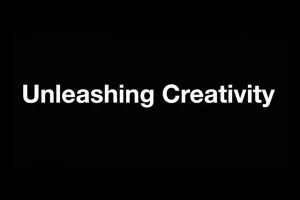Windows Update Can’t Find Updates? The solution!
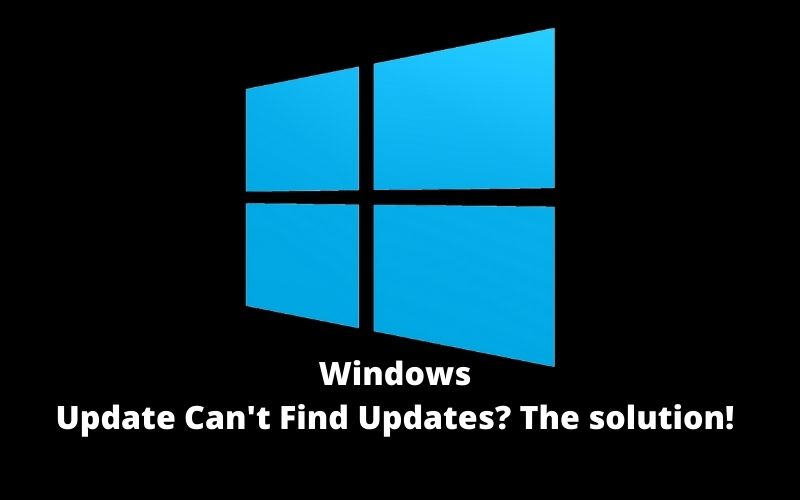
Fed up with Windows Update that doesn’t work, doesn’t download or is stuck endlessly on looking for updates in Windows Vista, 7, 8.1 or 10? In this guide, you will get an idea about windows update can’t find updates? The solution! The definitive solution to the problem exists, and we will explain it to you in this detailed guide!
If you can’t get Windows Update to work and can’t find or download updates on Windows Vista, 7, 8, 8.1 or 10, thanks to this simple fix you will finally say goodbye to that hateful fixed screen on “search in progress “. You will finally be able to update your copy of Windows 7 or another version of the Microsoft operating system with the latest security patches! New solution (7) added to the guide. Maybe the real definitive solution. 100% successful. Run to find out
We have selected 7 of them… keep reading!
Recent tests have shown that solution 6 (to date) seems to have definitively solved the problem of Windows Update in bulk (infinite search for updates) in Windows 7 and Windows 8.1. Find out now how to do it and if you solve it, don’t forget to leave us a comment by telling us your experience
Table of Contents
Windows Update: what is it, and what is it for?
Keeping up to date and protecting your Microsoft Windows operating system is essential! Its importance and proper functioning are vital to keeping your computer or laptop safe from hackers or cybercriminals. Unfortunately, we discovered it these days with the Wannacry cryptovirus (Wanna Cryptor) that has infected half the world thanks to its incredibly fast spread. In this regard, Microsoft has promptly released a patch to secure your machines (if you have not already updated your PC). To defend yourself from the Wannacry virus, download and install the security patch now!
Hackers are constantly on the lookout for security holes to spread their viruses. Ok, but how do I defend myself and not get a virus?
Simple: through the Windows Update tool present in all editions of Windows, starting from the XP version.
And that’s exactly what the tool is for. Thanks to the latter, it will always be possible – automatically or manually – to receive the latest security updates as well as the other minors released monthly by Microsoft (exactly on the second Tuesday of the month). However, it may happen that due to a user error, a deleted file or a registry problem, Windows Update stops working or finds new updates.
- Windows Update Not Working or Locked? The most common mistakes
- Windows Update stuck on checking for updates.
- Infinite search on Windows 7
- Windows 8.1 does not update
- The problem of the endless search for updates
- The error “Unable to search or check for new updates for the computer. Errors found”
- Windows Update stuck in Windows 8
- Windows Update in Windows 7 does not work.
We are almost there. Continue reading to finally find out how to definitively solve the problem in a few simple steps and continue to keep Windows protected from cyberattacks or viruses!
Windows Update in Windows Vista / 7/8/10 Can’t Find Updates? The Ultimate Fix
There are many methods around the net. We, we will list those that work.
We offer you 7
All our suggestions are valid for all versions of Windows, but where provided, the version will be specified. Let’s start and find out how to solve all the problems related to Windows Update blocked or that cannot find the updates and to restore it :
Windows Update Can’t Find: First Method
Let’s go step by step and let’s try immediately with the official method documented by Microsoft itself.
We will use an instrument made available directly by the parent company. The tool in question is called “Fix It”. It is a small diagnostic program that deals with automatically solving a whole series of problems that may be present on the system, as well as remedying the Windows Update.
Depending on the version of Windows installed on your computer or laptop, download the compatible version from the Microsoft website. Once the tool is downloaded, launch the program and run a scan. A reset will be performed. By the end, all problems should have been solved. Restart your computer or laptop and search for updates again.
Windows Update Can’t Find Second Method.
If the first attempt was not successful and Windows Update still does not work or returns an error, let’s move on to the second method to try to restore it.
- This time by launching another tool in the Control Panel.
- once the latter is open go to the System and Security tab (in Windows 10 the entry is called Security and Maintenance )
- now click on the item Solve problems related to Windows Update ( Troubleshooting common computer problems in Windows 10)
- Click on the forward button and wait patiently for the analysis to end
Resolved? Let’s go on if it wasn’t…
Windows Update Can’t Find The third Method.
This method is instead exclusive for Windows Vista and Windows 7 and requires a minimum of manual intervention but don’t worry. They are just simple lines of code.
How to proceed then?
- open notepad and create a new text file
- copy the entire code you find here (be careful: copy the text to / detectnow) and paste it into the newly created text file
- now save the file with a name of your choice and remember to subsequently change its extension to .cmd (then replace the extension .txt to .cmd after the file name)
- “Start” the file by double-clicking on it and wait for the procedure to end
Finally, restart your computer as usual and try to search for updates again
Fourth method
If despite the three proposed methods you have not yet managed to restore the functioning of Windows Update. A (perhaps obvious) suggestion. Check the settings of the latter ( Control Panel – System and Security – Windows Update – Change settings on the left ). Check what has been selected under “Choose how to install updates “. Trivially or absent-mindedly (but the fault may also be due to malware that has taken control of the system) it may have been selected to never check for updates. Change it as soon as possible with automatic mode!
Sixth Method
On the day of 09/13, Microsoft released a new patch that promises to “definitively” solve the problem related to the slow Windows Update in finding updates. Download and install immediately (depending on the version of your operating system) the following hotfix: KB3185911 ( 32bit | 64bit )
Seventh Method (New)
A valuable and functional script has been released that allows you to automate the entire procedure. Its name is Reset Windows Update Tool, and it has already been downloaded 561,863 times!
Firstly, download the little script to unlock Windows Update not working right away. If your operating system is 64bit (now 99% are) download or run the wureset11007_setup_winx64 file in the folder otherwise, if at 32bit, the wureset11007_setup_winx86 file. The solution! Once the small program has been downloaded, proceed as follows:
- extract the contents of the package into a folder of your choice
- start the ResetWUEng.cmd file as an administrator (right-click on the file name – run as administrator)
- confirm the first screen by typing the letter Y and pressing enter
- select option number 2 here too by typing two and pressing enter
- wait for the end of the procedure and close the script screen
- restart the pc and wait for the Windows Update updates
We know it! You have certainly managed to solve this age-old problem! What better opportunity than now to share the guide with your friends or with everyone you know who has this problem? Use the social buttons you find in our article and make your friends and colleagues happy! If you still have any doubts, curiosities or questions, leave us a comment immediately, and we will help you!
How to Download Windows 10
How to download Windows 10 (Home and Pro) in Italian (in ISO image format) quickly, legally but above all for free? A few simple steps are enough:
- Download the Media Creation Tool released by Microsoft itself from here
- Launch it and first accept the license terms to continue
- Select the option Create an installation media for another PC
- Select the language, architecture and edition of Windows 10 you want and click on Next
- Choose the ISO file option to download a local copy of Windows 10 for later burning
- Indicate the folder where to save the image file and wait for the end of the Windows 10 download
You thought it was more difficult, right? Instead, just follow these six simple steps to easily get your completely original and updated copy of Windows 10 in Italian! You won’t need any crack because the procedure is legal!
Why Download Windows 10 to Computer or Laptop
how to create windows 10 ISO on USB? Finally, Microsoft offers all its customers the possibility – in a completely legal and free way – to download an original copy of Windows 10 in Home or Professional version. The latter does not include a license or serial code. It will have to be activated later. So, It will be possible, for all those who have purchased a fixed or portable PC with Windows pre-installed, to download and keep a precious backup copy locally if something should go wrong in the future. Comfortable, isn’t it ?!
“But why the need to have to download another copy of Windows 10 if it is already installed on my computer? “Well, better safe than sorry isn’t it? You may have to do it to fix some mistakes or for a thousand other reasons. Let’s see some of them together:
- Your computer or laptop is no longer responding well, and you need to restore some system files from their original media.
- You will need to correct problems that prevent Windows from loading.
- You want to format your PC and install Windows 10 from scratch, but you don’t have a physical copy of the medium (DVD) to start from
- Do you want to update the installation of Windows 7 or Windows 8 bringing them to the brand new Windows 10 (Creators Update)
- You have purchased a computer without an operating system (FreeDos) on which you now need to install Windows.
How to Install Windows 10 from USB Pen on the Hard Disk of the Computer
Once you download Windows 10, you will therefore need – as it is obvious – to install it whether you want to install Windows 10 on a virtual machine, on Windows 7 or 8, on an external disk or a new SSD type disk. So, you will first need to create a bootable copy from USB or DVD.
Read More: How to see Mac memory.
Here too, the operations are very simple and within everyone’s reach.
Very important warning: attention. The solution!, The USB stick or external hard drive that you choose to create a Windows 10 boot disk will be completely formatted (the entire contents will be deleted) from the tool. So make sure to perform a preventive backup of your data if present or opt for a virgin device that you will only use for that purpose!
Now let’s see how to create an installation media for Windows 10 :
- Download the Media Creation Tool released by Microsoft itself from here
- Insert a USB stick of a size equal to or greater than 3 GB
- Start the program and first accept the license terms to continue.
- Select the option Create an installation media for another PC
- Select the language, architecture and edition of Windows 10 you want and click on Next
- Choose the USB Flash Drive option to download a copy of Windows 10 directly to a USB stick.
- Select the target USB stick
- Wait for the download of Windows 10 and the creation of the support (it may take a long time, do not interrupt the procedure)
Nothing simpler, don’t you think? After the procedure, you will have at your disposal a perfectly legal and functional copy of Windows 10 in Italian ready to be installed wherever you want. A test on a virtual machine (for example with Virtualbox), on your new and powerful SSD disk or to update your system starting from Windows 7 or 8.